At WordCamp in Kansas City this month I heard a speaker who suggested using a WordPress website for quick in-class assessment. When you’re giving a lecture or explaining a concept, you can have everyone logged into the class website, have them answer quick questions online, and thus make sure that everyone is catching on — not just the one or two who answer a verbal question.
Her method was complicated and unattractive, but it’s a great idea, so I set about to see whether I could reproduce it easily with a standard WordPress set up.
Success!
I used a free plug-in called “WP Survey and Quiz Tool.” It’s easy to install check out how to install a WordPress plugin), and then you can just create your surveys or quizzes. If you just had a quick comprehension question, you could set up a survey and watch the totals to get a quick gauge of how much of the class is getting it. I decided to give students a few minutes to do a fast in-class quiz following my lecture on the thesis and before I set them to work on a project.

To set up a quiz, you just go through the wizard and fill n the blanks. Step one, shown above, is to give your quiz a name. You’ll use this name and people will see it, so go with something meaningful, not “Qz4forchptr16wk9fall2013.” This decision is followed by a bunch of questions that let you decide whether students can retake the quiz, the percentage of correct answers required to pass, what to show when the quiz is over, and so forth. You can also upload a certificate if you care to.

Next, you have to set up sections for your quiz, even if you just have one section. Here you can define the difficulty level and choose to show the questions in order or randomly — more useful for tests than for in-class response, so we won’t go over this.

Type in your questions next, specifying multiple choice, short answer, or open-ended answer. Again, you have multiple options, none of which relates to this use of the quiz builder. We’ll discuss the use of this plugin for other types of assessment later. For now, accept the defaults and get those questions typed in.

For multiple choice and short answers, you’ll need to type in the answers as well. You identify the correct answer from multiples, save the question, and move on to the next question.

This is a nice robust tool — you can give hints, show the correct answer on a review page, and weight questions. Again, not high priority for this use of the tool.Get as fancy as you want, and then save your quiz.

Now you have to put your quiz into a post (check out how to post). You have to use square brackets. Type “wpsqt,” which stands for “WP Survey and Quiz Tool.” Now tell the computer what name of the quiz is using “name=” followed by the name of the quiz in quotation marks. Aren’t you glad you used a meaningful name?
You also have to specify whether you made a quiz or a survey by saying type=”quiz” or “survey” as the case may be. If you make any errors in punctuation, this won’t work. If you’ve done it right, you’ll get a page like this when you publish and view your post:
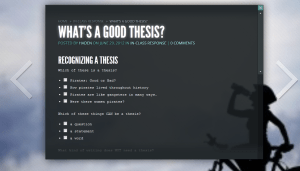
So, when I’ve explained the concept of a thesis to my students, I can give them a minute to take the test, and the computers will instantly score their answers.

The students get a thank you screen (and a link to a certificate, if you did that). You can quickly check in and see how the students did. I took this test anonymously, so my name shows up as “anonymous,” but if your students are logged in, you’ll see their names. This lets you find any sheep who need a little help over the stile.
If you just want a fast take on whether the class as a whole got it, you can use a survey. In very large classes, this would be more practical. I can quickly scan 20 results for my class — and look back later and see who’s really not catching on.

I’m using the Gleam theme from Elegant Themes. I can have all students log in at the beginning of class, ask them to go to the page for in-class response quizzes, and then say, “Now please take the quiz named ‘What’s a Good Thesis?'” when I want that response. As you can see, I can put a lot of other things here, too. I’ll replace the background picture (that’s for summer!) with a shot of the class once school starts.
You’ll notice that this will work only if all of your students have access to computers. In my classrooms for next term, I expect to have almost enough to go around, and many of my students carry smart phones. I’ll show a QR code at the beginning of class for those using phones, and get everyone into the habit of logging in as they arrive.
If you try out this idea or some variant, I’d love to hear about it!





